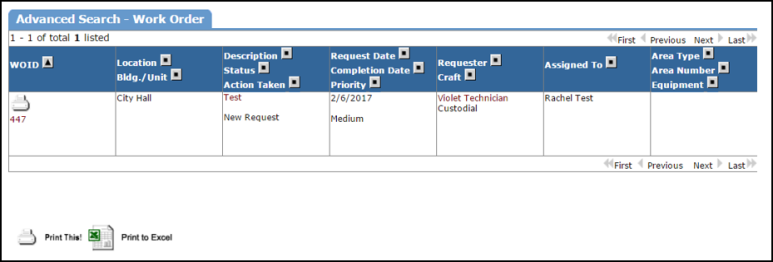How to Search for an Existing Work Order
There are two ways to search for an existing work order in the system: using the Search for box or running an Advanced Search.
- To search for a single work order, type the work order ID number into the Search for box and then click Go. That will pull up the work order form.
-
To search for multiple work orders at a time, click on the Advanced Search link.

Using the Advanced Search
The Advanced Search allows you to filter for work orders by selecting options in any of the available search fields (Location, Assigned To, Craft, etc.). *Note: As a Supervisor II you will only be able to search for work orders that contain your assigned Location(s) and Craft(s).
- Click on the Advanced Search link.
- To make a selection, click on an option in the desired field. You will see that option highlighted in blue and each field has all options selected by default. To make multiple selections in a single field; make the first selection, hold the CTRL key on your keyboard, and then click on the next selection.
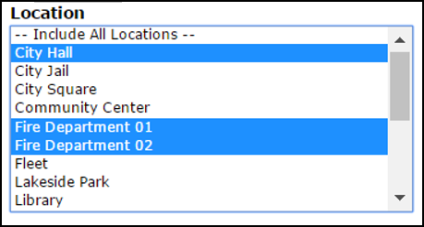
-
Once all of the necessary selections have been made, click the Search Now button at the bottom of the page.
-
From the search results, you can access a work order by clicking on the work order ID number (WOID). You can also print an individual work order by clicking on the printer icon next to it or, you can print the entire list as a PDF or Excel document by clicking one of the icons at the bottom of the page.